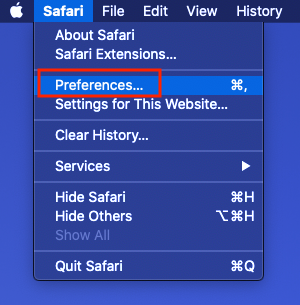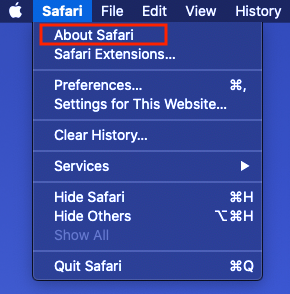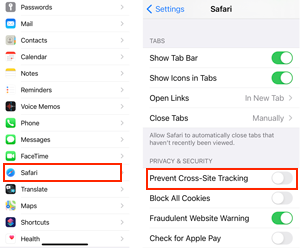If you receive the message “You have set your browser to not allow third party cookies”, use may one of the following methods to log in.
Browsers are continuously being updated and we implement new settings on our website on a regular basis. Safari and iOS recently released a new version that automatically turns on certain cookie settings. While we wait for a solution to become available, there are several options to work around the issue.