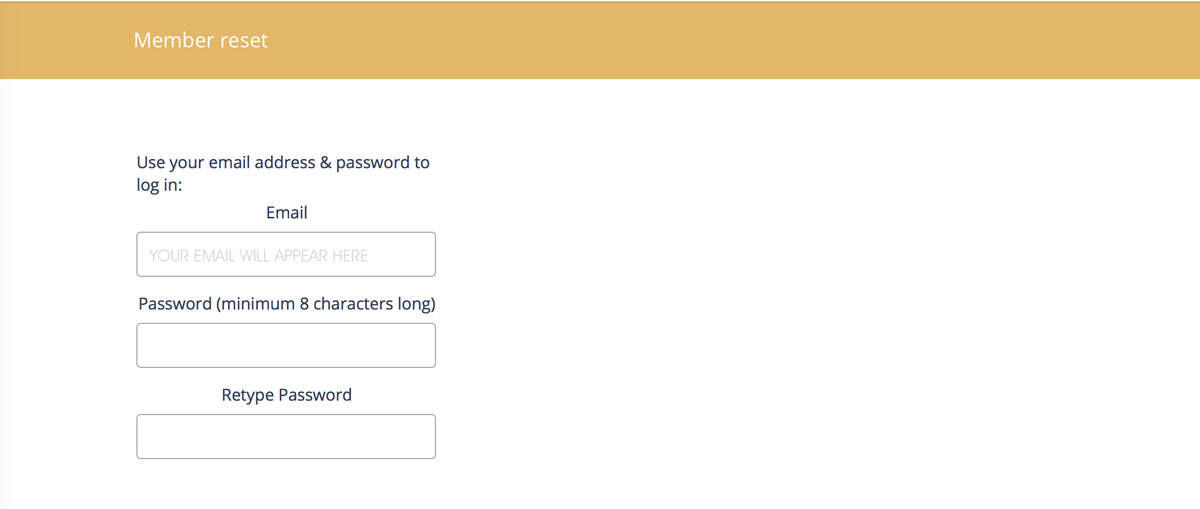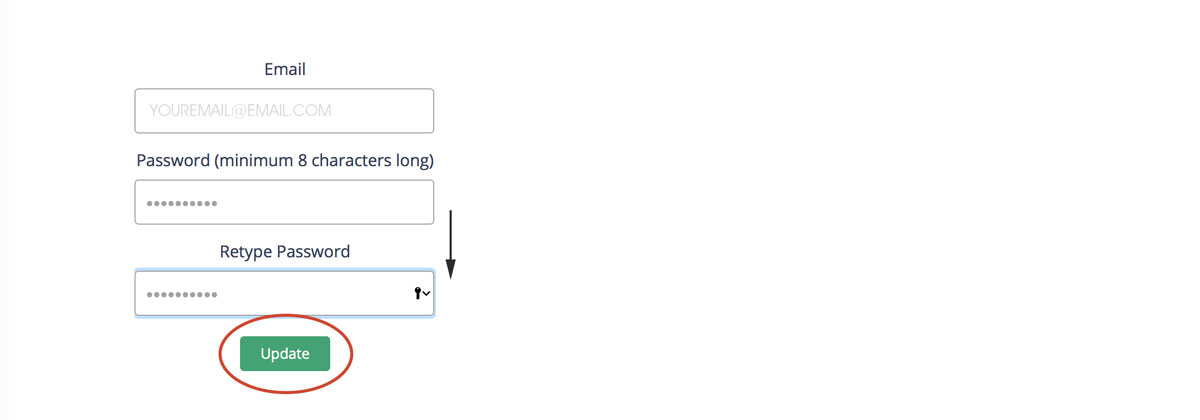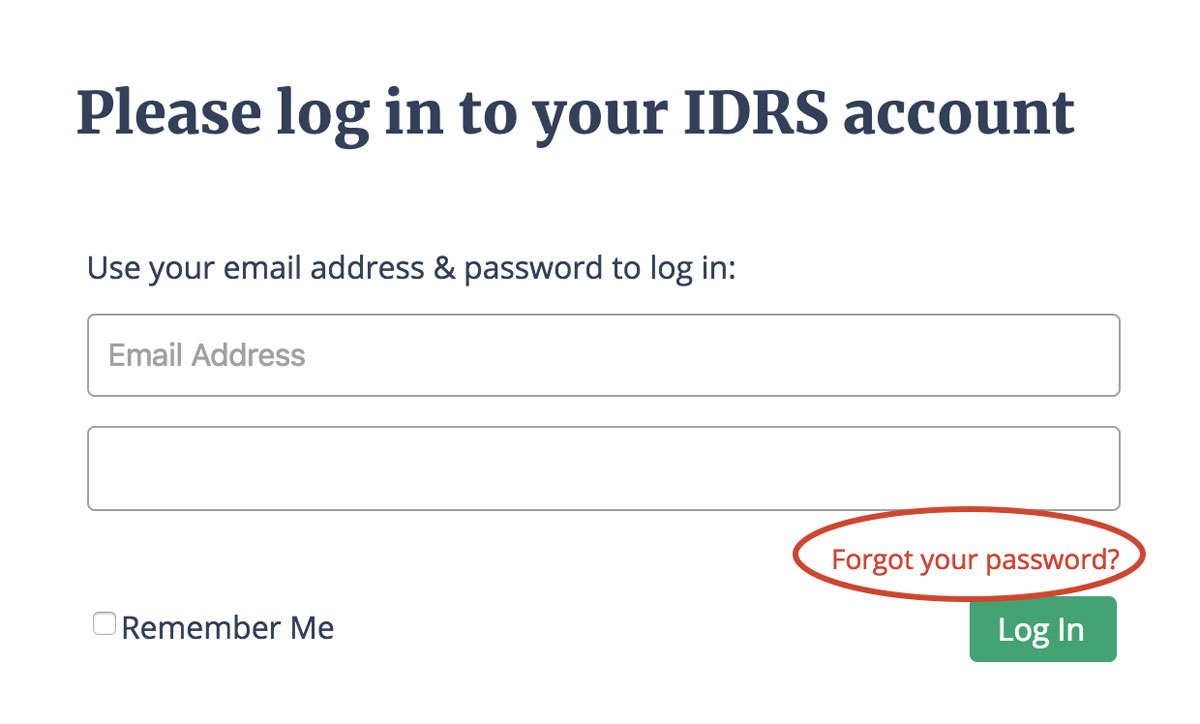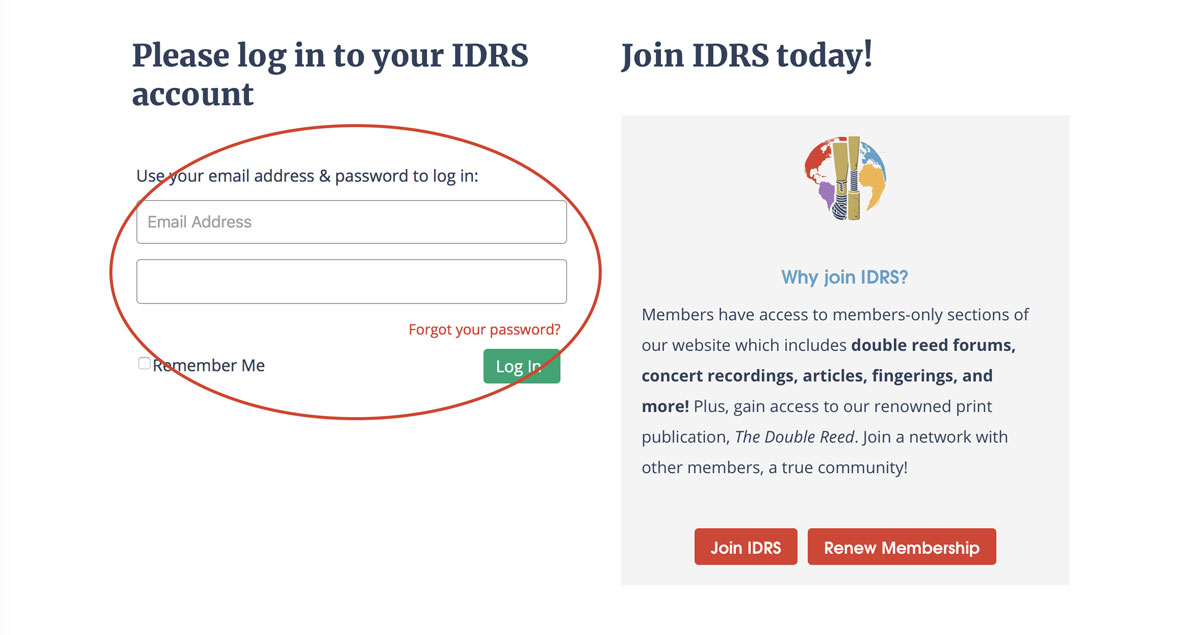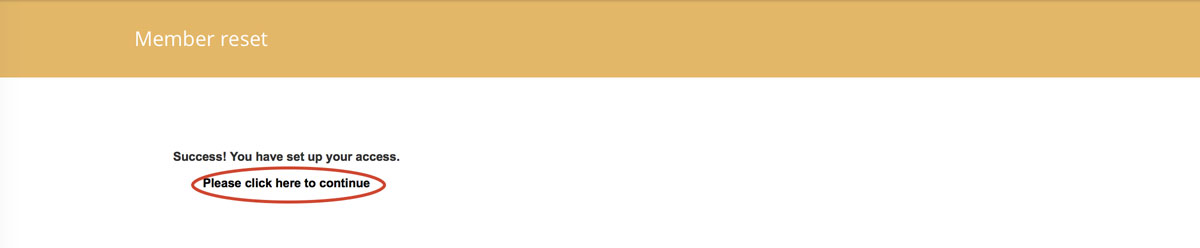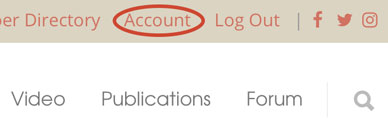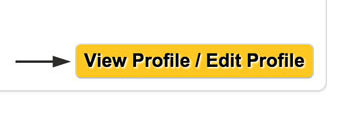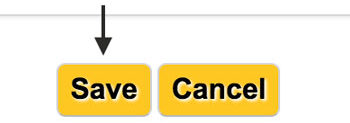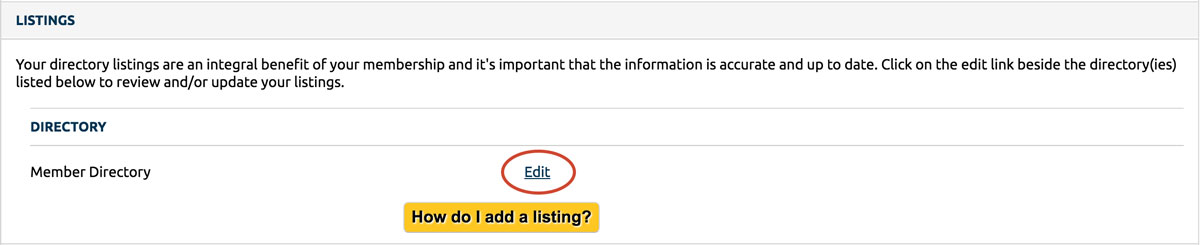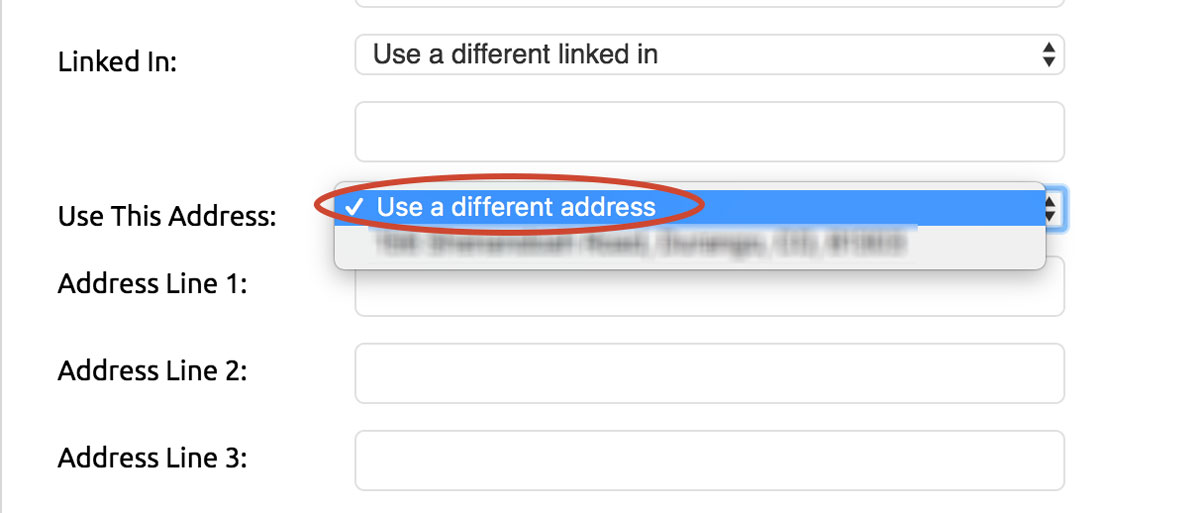You will need to reset your password the first time you log in!
First Login: How to Reset Your Password
This first step is only necessary the first time you log in to the new idrs.org.
If you need to renew your membership, please use the Join IDRS option to activate your account for the first time.
- Go to idrs.org and click “log in” (top right-hand corner of every page)
- Put in your email and click “forgot password”
- Click the link that is sent to your email.
- Put in your new password.
- Hit the “Update” button.
- You will be redirected to the log in page.
If you can’t remember your email, please email Ed Craig for assistance.
A note for Safari Users
If you get this error message…
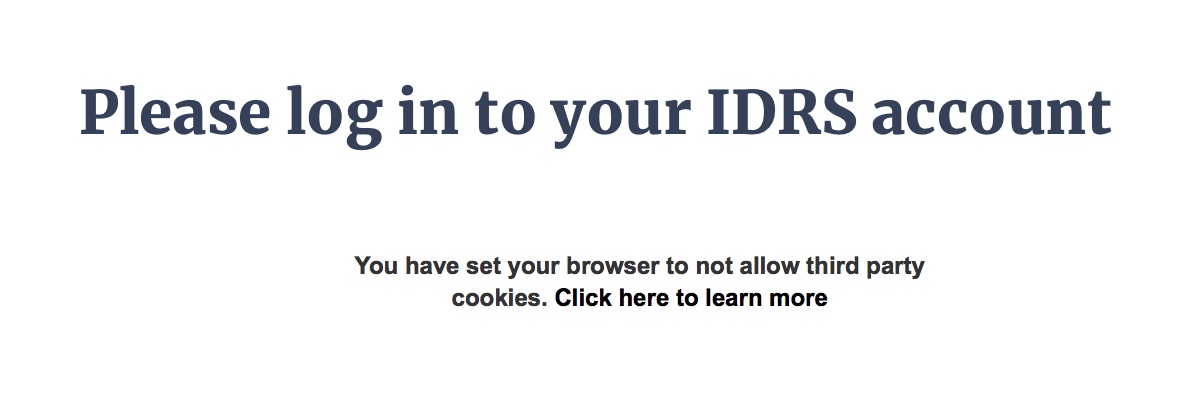
Go to Safari -> Preferences -> Privacy
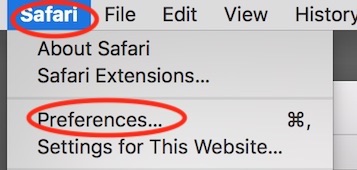
Make sure “Prevent cross-site tracking” is un-clicked.
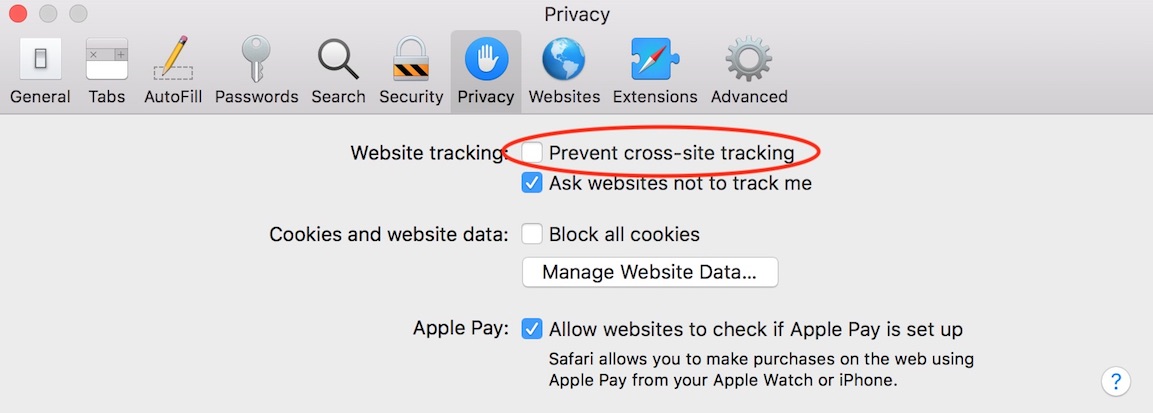
Logging in after you reset your password…
After you update your password for the first time you will be redirected to the login page.
- Enter your email and your new password.
- A success message will pop up, click “Please click here to continue.”
- You will be redirected back to the homepage as a logged-in user.
How to Update Your Member Profile
After you successfully log in, you will be redirected back to the homepage.
- To update your account go to “account” in the very top right of the website.
- You’ll have the option to upload a photo on your left. On your right, you may click “View/Edit Profile” to make changes to your profile.
- Edit as many fields as you would like, scroll down to the bottom of the page, and don’t forget to hit “save”. Your new profile is now up to date.
How to Update Your Directory Listing
All member profiles are automatically added to the directory listing. You can access and search the member directory listing by going to “Member Directory” in the top right-hand corner once you are logged in. Member listings are only viewable to current members.
- To edit your listing, click “View Profile/Edit Account” and scroll about halfway down the page.
- Choose “edit” under the “Listings” tab.
- Change the information that is displayed, or to remove information, simply choose the default option.
- Click save.