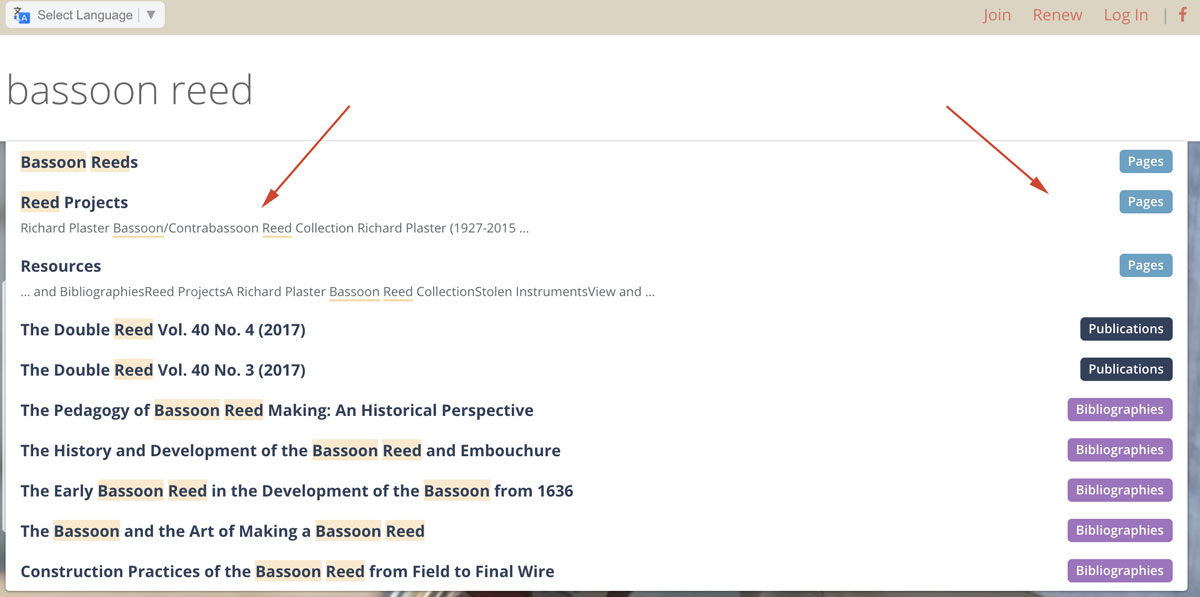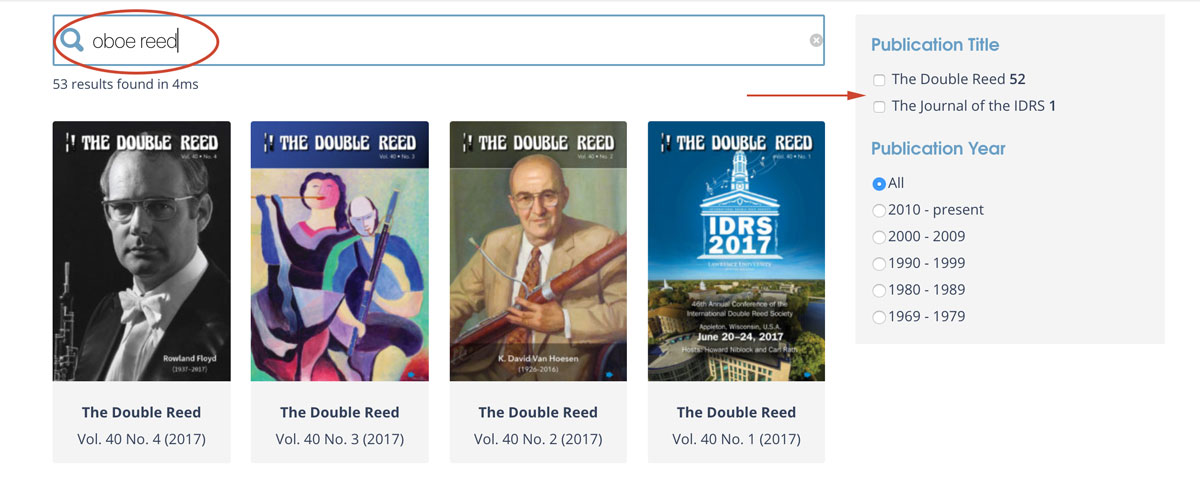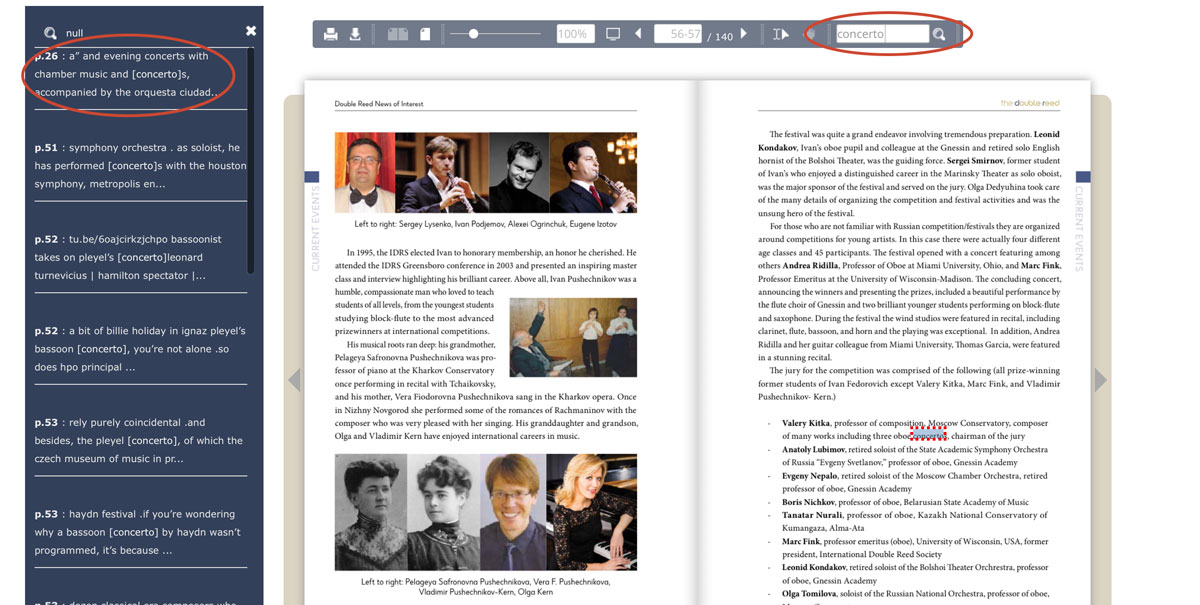This is our global “search” icon. We use this on our website any time there is an option to perform a search of some kind.
Search the Whole Website
No matter where you are on our website, you can search the whole site using the icon on the top right.
Type in your keyword (and wait to hint enter) to preview a list of items found on the site listed on the left. On the right hand column you will be able to see what page it belongs to for easy category navigating.
Search Publication Table of Contents
If you go to the publications page you can use the search bar to sort through the table of contents for every single publication! Use the options on the right to further refine your search by date or publication title.
How to Search Inside a Particular Publication
If you’d like to explore the contents of a particular publication, you can search all the pages of that publication with the search box on the top right of the PDF reader.
Search results will be shown on the left-hand side. You can click on a result to go directly to that page. Search terms will also be highlighted in the text of the page you are on.
Navigating the Publications
To flip through the pages:
- Click the arrow on the top or choose a page number.
- Hover over the corners to be given the option to click and drag the page.
- Click the arrows on the sides of the publication.
- Hover over the bottom thumbnails to quickly scan the page previews and select the one you’d like to view.
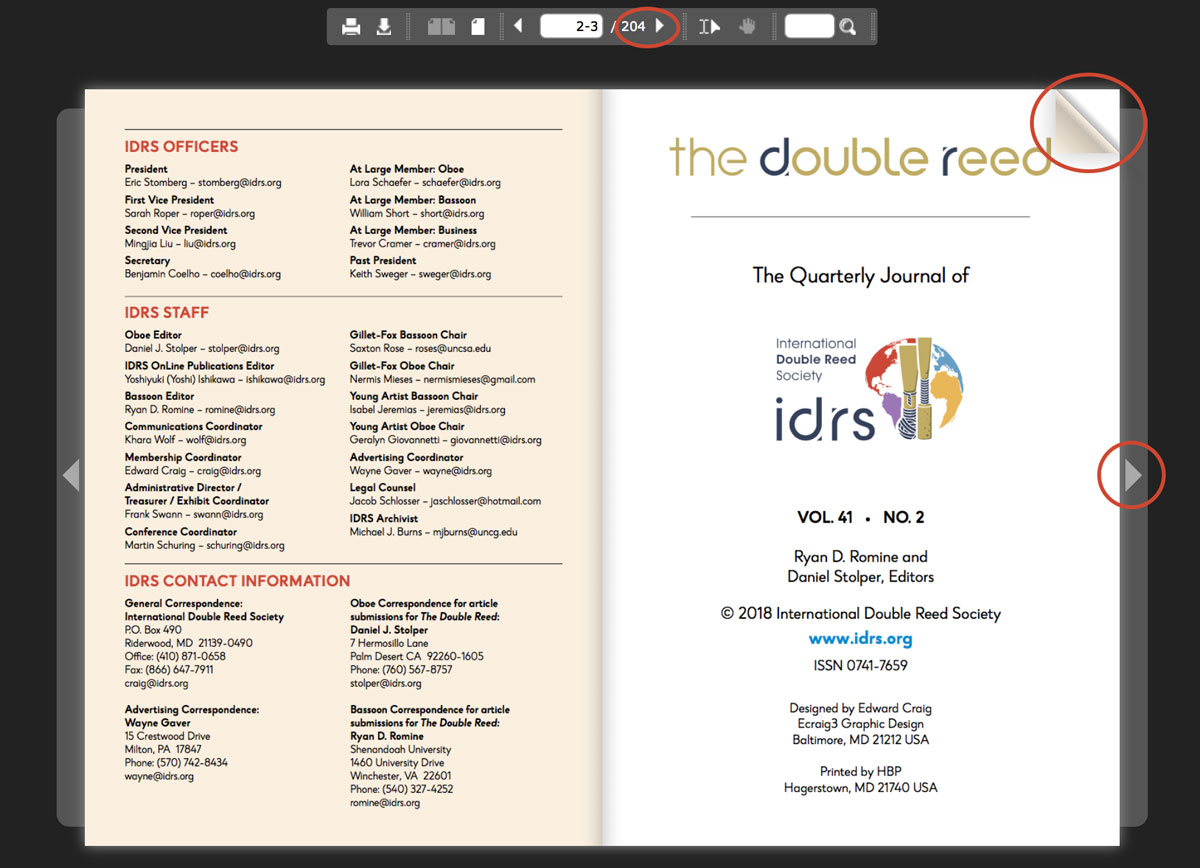
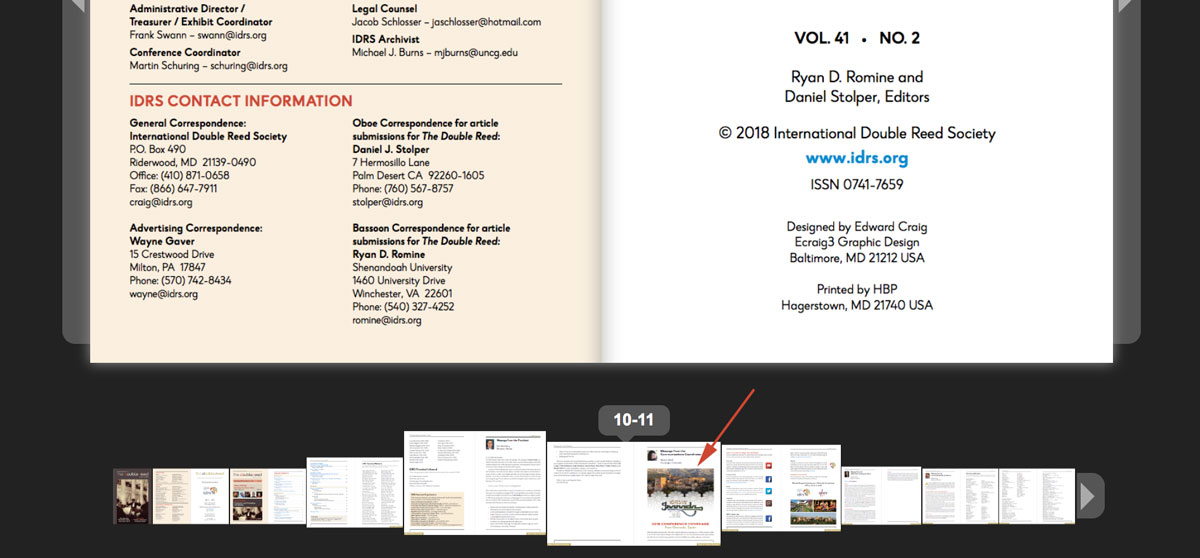
Reading the Publications
For easier reading online, switch to the “single-page” view.
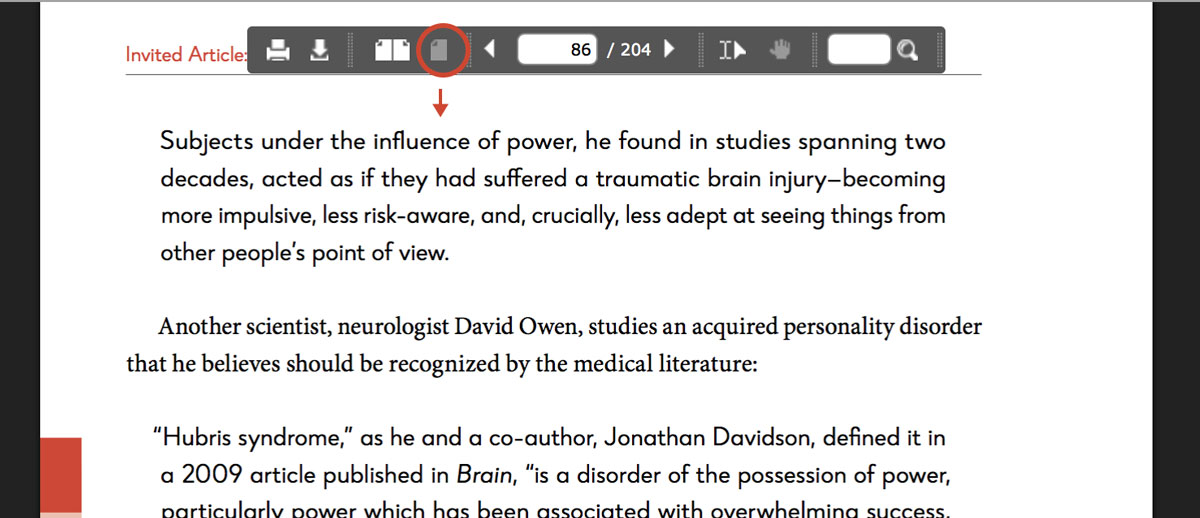
Want to take the PDF version with you? Look for the “download” and “print” icons on the top left of the PDF reader options.